 |
User Guide
Document number: hc.70 © 2026 1stWorks Corporation. All rights reserved. |
| Contents | First | Back | Next | Last | Printable | 1stWorks Support |
Lineender Emoticons
To put an emoticon in your text:
- Left-click the Smiley face icon in the status bar.

This brings up the emoticon menu.
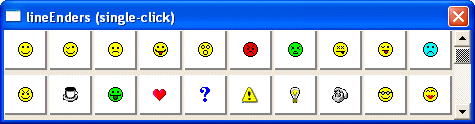
Note: Emoticons is one of the Gimickry features. If you do not see the Smiley-face icon, then Gimickry may be disabled in the room or in your hotComm.
- Type a message, but do NOT press the Enter key at the end of the message.
- Left-click an emoticon button. This puts the emoticon at the end of the message and ends the paragraph. (It acts like pressing the Enter key).

Custom Emoticons
You can include custom emoticons.
- Left-click the Smiley face icon in the bottom line of your hotComm chat window. This opens the lineEnders window.
- Scroll to the end of the list, right-click in the empty space and click Add. This opens a window where you can select the emoticon.
- Browse to the emoticon you want and select it. It can be any .BMP or .JPG file, of any size. The file will be reduced automatically to the required size.
- The file is then added to your lineEnder Emoticons window.
- After that, you can select the emoticon from your Emoticon window in the same way you select the emoticons that we provide.
- To delete an emoticon from the list, right-click the emoticon in the window and select Delete. The icon will get an X through it and will not be usable.
Requirements and Notes:
-
The graphic must in .bmp or .jpg format. It can be any size, as hotComm will automatically reduce it.
-
The graphic is stored in your hotComm User Data Folders, in the /WEB/IMG folder. The filename is EMOnnn.extension, such as EMO126.jpg or EMO135.ico. For more information about User Data Folder locations, see Windows Vista, Windows XP or Windows 2000.
-
You can have a maximum of 256 emoticons, including the ones shipped with hotComm plus your custom emoticons. As of 7/30/2007, there are approximately 128 emoticons shipped with hotComm.
| Contents | First | Back | Next | Last | Printable | 1stWorks Support |
|
© 2026 1stWorks Corporation. All rights reserved. See our terms of use. All trademarks and registered trademarks are the property of their respective owners. |