 |
User Guide
Document number: hc.70 © 2025 1stWorks Corporation. All rights reserved. |
| Contents | First | Back | Next | Last | Printable | 1stWorks Support |
Voting Poll
To take a poll of session participants, create an AE (abbreviation expansion) that displays poll questions and results. Whenever you type the AE shortcut in your hotComm message panel, the poll question is displayed.
| Click the Abbreviation Expansion button in the Middle Toolbar. This opens the Abbreviation Expansion window. |
To create the poll:
- Click on <new entry> in the Abbreviation column and enter the abbreviation you want.
- Find the new abbreviation in the abbreviation list and highlight it.
- In the Message area, type V: and click the Edit/Test button to open up the Voting Poll Wizard. Use the Voting Poll Wizard to create or edit your poll. (The Voting Poll Wizard generates the voting poll command syntax.)
- In Question, type the poll question.
- In Selections, enter the poll options and set the number of seconds allowed for users to answer the poll.
Entry Instructions Item Enter a different number for each choice. The numbers must be positive integers, but do not need to be sequential. In the poll, the choices are sorted in descending order by item number. Description Text description of the choice. Seconds Select how many seconds you want to give users to answer the poll. - In Options, select how you want the results displayed.
Result-Type Results are ... P Public, shown to all participants X Private, seen only by Content Relay Manager and Panel Peers. N Privately lists all users voting 0 (zero) Y Privately lists all users voting 1 V Publically lists all user votes - Click Test. This shows you what the poll will look like.
- Click Edit, make any changes, and click OK.
- In Question, type the poll question.
- Click OK to save.
To edit an existing poll:
- Highlight the abbreviation in the abbreviation list and click Edit/Test.
- Make your changes, click Ok to save the poll command.
- Click Ok to save the abbreviation.
Poll Syntax
The syntax is:
V:question:seconds:value 1:label 1:value 2:label 2:result-typewhere:
seconds is the number of seconds the person has to make their vote
value is the numeric value of the vote item
label is the description of the vote item
result-type tells how to display the results
| Result-Type | Results are ... |
| P | Public, shown to all participants |
| X | Private, seen only by Content Relay Manager and Panel Peers. |
| N | Privately lists all users voting 0 (zero) |
| Y | Privately lists all users voting 1 |
| V | Publically lists all user votes |
Notes:
- value and label are repeated for each vote item.
- Results are summarized unless you specify a result-type that lists individual user votes.
- Options are separated by a colon (:).
- Options must be entered as a continuous line, with no line breaks.
- Examples:
V:Can you hear me?:15:0:No:1:Yes:P
This displays the question "Can you hear me?", gives users 15 seconds to vote, and offers the choices of 0 for No and 1 for Yes. Results are public, displayed to all participants.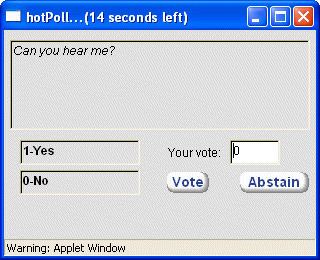
V:How do you rate this presentation?:20:1:Poor:9:Great!:X
This displays the question "How do you rate this presentation?", gives users 20 seconds to vote, and offers the choices of 1 for Poor and 9 for Great. Results are displayed privately to the Content Relay Manager and Panel Peers only.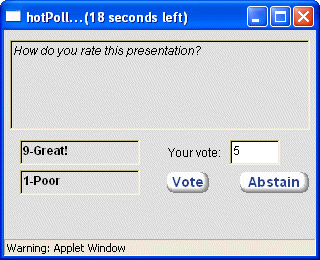
Poll Tally
The tally of poll votes is in the following format:
user_count with percentage% Abstaining -Average Vote average_votefollowed by a list of poll items, showing the number of votes and the percentage of total vote received for each item. Items that did not receive any votes are not shown, except that the maximum and minimum items are always shown.
| Contents | First | Back | Next | Last | Printable | 1stWorks Support |
|
© 2025 1stWorks Corporation. All rights reserved. See our terms of use. All trademarks and registered trademarks are the property of their respective owners. |