 |
User Guide
Document number: hc.70 © 2025 1stWorks Corporation. All rights reserved. |
| Contents | First | Back | Next | Last | Printable | 1stWorks Support |
Dynamic Desktop
With Dynamic Desktop, you can share a window, and any application running in that window, with others. Others can see the window, and can request permission to control it.
How to share a window
To share a window:
-
Right-click the hotCam icon (camera) and select Dynamic Desktop. The icon changes to a videocamera with a D in the corner.

-
Left-click the icon. The icon turns blue, and a moveable cursor appears.
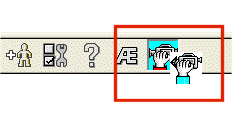
-
Move the cursor to the window containing the application you want to share.
-
Click the title bar of that window to bring it into focus
- Click in the body of the window to begin sharing.
How to stop sharing
To stop sharing, click the Dynamic Desktop icon. This turns Dynamic Desktop off.
Requesting Control
Participants see your window inside a Dynamic Desktop window, which includes a toolbar of buttons that they can use to request control. One person at a time can request control of your window.
To request control:
- The requesting person selects Request Local Control.

- When prompted, the hosting person clicks Yes.
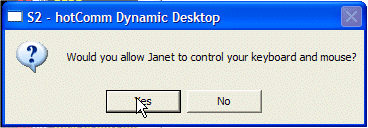
To give up control of a host's window:
- The requesting person selects Yield Local Control.

- The hosting person sees a progress bar, showing that control is returning.
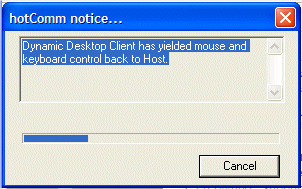
What you see
Both the requesting person and the host see messages in the transcript showing Dynamic Desktop on and off.
The requesting person sees the host's window in a Dynamic Desktop window.
Dynamic Desktop Notes
-
Warning!!! Be careful of what you let others control. For example, you may not want to give someone control over your entire desktop.
- Dynamic Desktop shares only what is inside the shared window. If another application overlaps the shared window, only the overlapped area is visible to participants.
| Contents | First | Back | Next | Last | Printable | 1stWorks Support |
|
© 2025 1stWorks Corporation. All rights reserved. See our terms of use. All trademarks and registered trademarks are the property of their respective owners. |